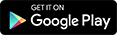Whatsapp For Web Yesterday dreams of millions has become truth.
Whatsapp is now officially available for PC , follow the steps given by us to start using now !
This is not what you are thinking . What is it ? It is not an application , it is web based Whatsapp on official website that links Whatsapp Users to Web Browser means that you can send messages with it & use it but you have to be registered on Whatsapp Mobile.Its just the mirror of your WhatsApp Messenger which is in your mobile phone.
Note:-This is only currently available for Chrome , more browsers coming soon !
How To Use?
First of all upgrade your WhatsApp in your smartphone [IMPORTANT]
Now open Google Chrome browser and go to web.whatsapp.com and you will see QR code
Open WhatsApp Messenger in your Smartphone, go to Menu and then select “WhatsApp Web”
Now scan the QR code which is on web.whatsapp.com from WhatsApp Web option.
Now click on “OK, GOT IT” and let the scanning of your QR code starts.
Within few seconds you will see that you can use WhatsApp Web on Google Chrome browser.
That’s all