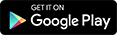Method 1st:- Unlock Pattern Lock On Android Without Losing Data
- Download Aroma File Manager.
- You android device either locked by pattern lock or password lock.
- A memory card for android device.
Step 1. After downloading Aroma File Manager, place it in your memory card (SD card). Insert the memory card into your locked android device.
Step 2. Open Stock Recovery Mode with reboot your android device and pressing Power Key and Volume up key simultaneously. Different phones may be have different methods to open stock recovery mode so if you face any problem Google it.
Step 3. After entering into recovery mode use Volume+ and Volume- buttons to scroll up and down. For select use middle button.
Step 4. From there click on “Install Zip from SD Card” and give a path to install “Aroma File Manager” from SD card.
Step 5. After installing, it will open in recovery mode.
Step 6. From the Aroma File Manager navigate to settings >> go to bottom and click on“Automount all devices on start”and then exit.
Step 7. Repeat Step 4 & 5 again.
Step 8. After this you will get “Aroma File Manager” opened again.
Step 9. Now navigate to Data Folder >> System Folder and find >> “gesture.key”or“password.key” for pattern lock or password lock respectively.
Step 10. Delete that any one file and then exit aroma file manager and reboot your android device. After rebooting you will notice that password or pattern lock not removed. But don’t worry draw any pattern and you will open your android device but remember or note that pattern.
Method 2nd:- Unlock Pattern Lock On Android Without Losing Data
1. First Requirement is Download Android SDK and here I will show you How To download and install Android SDK Tools.
- Download and install Android SDK Tools to run ADB commands. Now select platform according to your download and install it.
- After installing open it, unchecked the other packages and check Android SDK Platform-tools and then click on install packages according to the image given below.

2. So the other requirement is USB Debugging should be enabled before your android device is locked.
3. The process will not be helpful if you doesn’t have specific and compatible drivers for your phone. So you should be very careful While installing your device compatible drivers.
Steps To Unlock Android Pattern Lock
Step 1. Connect your locked android phone with PC/Laptop via USB.
Step 2. Open folder where you installed Android SDK Tools Users >> App Data >> Local >> Android >> Android-SDK >> Platform-Tools and then click on blank space hold shift and click right mouse button and select “open command window here”.
Step 3. It will open you command window now you have to put some commands in the command window:-
For check your device is connected or not put command:-
adb devices
Now put these commands:-
adb shell cd /data/data/com.android.providers.settings/databases sqlite3 settings.db update system set value=0 where name=’lock_pattern_autolock’; update system set value=0 where name=’lockscreen.lockedoutpermanently’; .quit
If above commands not working put:-
adb shell rm /data/system/gesture.key
Step 4. Once you done you have rebooted your android device. Now its all done.
After rebooting your device you will see the pattern lock disabled. So in this method USB Debugging should be enabled before locked and it is must. But If it is not enable then you cannot proceed further steps.
Method 3rd:- Unlock Pattern With Factory Settings (Data Will Lost)
If you don’t have a PC or if USB Debugging is not enabled then follow the below steps
Step 1. First Switch off your Locked Android Device.
Step 2. Now, boot your Android device into “Recovery Mode” using specific keys by holding power key and volume up key simultaneously.
Step 3. After opening Recovery Mode
- Select “Factory Data Reset” option and give “Yes“.
- Select “Wipe Cache Partition” to wipe cache data.
Step 4. After above steps Reboot your device.
Step 5. All Done ! Now, your device will start from the scratch.
Please don’t try to use this information to Hack someone’s mobile.