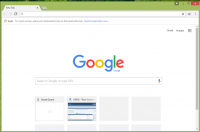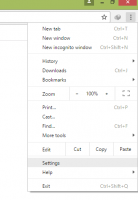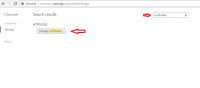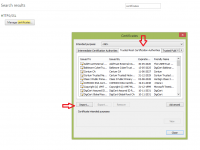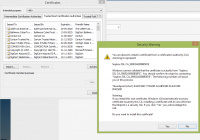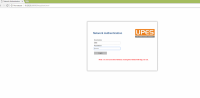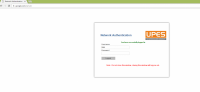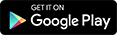Recently, University has updated their WiFi authentication by implementing SOPHOS Firewall in their Systems.Sophos Group is a security software and hardware company. Sophos develops products for communication endpoint, encryption, network security, email security, mobile security and unified threat management.
How to Use Wifi Under New Proxy - Steps Wise Guide
Requirements - 1. Credentials (You'II get on Registration day i.e Sap ID + Password with your upes's .stu email id)
2. Certificate File- Import (Download Below)
3. Laptop with installed Browser such as Chrome, Firefox etc.
Step 1. - Connect your laptop with UPESNET in Window's/OS Wifi Settings Using your provided Credentials
Step 2. - Open your Control Panel > Network and Internet > Network and Sharing Center > Internet Options > Connections > Lan Settings
Enter Proxy - 10.20.20.3 Port - 8080 (Described in Image Below)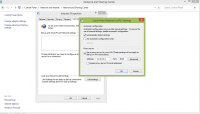
Step 3. - Open your Default Browser i.e Google Chrome we're using here
Step 4. - Open Settings in Google Chrome
Step 5. - Search Certificates in Settings , then Click Manage Certificates
Step 9. - Open Manage Certificates > Trusted Root Certification Authorities > Import Sophos Certificate
Step 10. - Import > Click Next > Browse Certificate File > Certificate.cer > Finish > Click Yes - Install Sophos Certificate > Done
Download Certificate File -  certificate.zip 1006bytes
246 downloads
certificate.zip 1006bytes
246 downloads
[Extract .Zip File Before Import]
Step 11. - After Successful Certificate Import, Close your Browser & Open Again
Step 12. - Type any website in address bar like google.com , it will redirect you automatically on Network Authentication Page
Step 13. - Now just enter your credentials again i.e sap id & password then login
Enjoy your Browsing !!
Install Certificate in Trusted Certification List of All Other Browsers - Steps
Internet Explorer
· In the Menu Bar, click Tools > Internet Options to display the Internet Options window.
· Switch to the Content tab and, under the Certificates section, click Certificates to display the Certificates Window.
· Switch to the Trusted Root Certification Authorities tab and click the Import button to start Certificate Import Wizard.
· Import the Certificate downloaded in step 1 using this wizard.
Firefox
· In the Menu Bar, click Tools > Options to display the Options window.
· Switch to the Advanced tab and then select the Certificates tab.
· Click View Certificate to display the Certificate Manager window.
· Switch to the Authorities tab and click Import.
· Select the Certificate downloaded in step 1 and click Open.
· In the Downloading Certificate window, select Trust this CA to identify websites and click OK.
Google Chrome
· To the right of the Address Bar, click on Customize and control Google Chrome button and click Settings.
· Click Show advanced settings and scroll down to HTTPS/SSL.
· Click Manage Certificates... to display the Certificates window.
· Switch to the Trusted Root Certification Authorities tab and click the Import button to start Certificate Import Wizard.
· Import the Certificate downloaded in step 1 using this wizard.
Safari
· Download the SSL CA Certificate as shown in step 1.
· Once downloaded, double-click the Certificate. This launches Keychain Access and displays a Certificate Not Trusted warning.
· Click Always Trust to import the certificate into Login Keychain.
Opera
· Click the Opera button on the top left corner of the screen and click Settings.
· Switch to the Privacy & Security tab.
· Under HTTPS/SSL, click Manage Certificates…to display the Certificates window.
· Switch to the Trusted Root Certification Authorities tab and click the Import button to start the Certificate Import Wizard.
· Import the Certificate downloaded in step 1 using this wizard.
Macintosh
· Download the SSL CA Certificate as shown in step 1.
· Once downloaded, double-click the Certificate. This launches Keychain Access and displays a Certificate Not Trusted warning.
· Click Always Trust to import the certificate into Login Keychain.
The Community is posted with various types of resources including latest papers, ebooks, tricks & guides. For Torrent Guidance, you can refer here -
https://www.upestech...tech-community/
Contribute your Content by creating account in the community.Ask your Questions in Community Support & Engage with others
![]() Visit UPES - Tech Community Forum Regularly for updates
Visit UPES - Tech Community Forum Regularly for updates ![]()