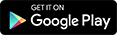The copy-paste feature using the Ctrl+C/ Ctrl+V commands is one of the most used features of a Windows PC. It makes our lives easier and acts as a lifesaver in multiple situations. However, to enable the same in your command prompt, you need to follow some simple steps.
Some of the most intriguing Command prompt-related queries that I have seen people looking out for are:
- How to enable copy and paste in CMD?
- Copy and paste not working in CMD
- How to copy and paste in command prompt?
- Ctrl+C/ Ctrl+V not working in CMD
Well, here is the solution to enable copy paste in your Windows 10 command prompt. Just follow these simple steps and then you are good to go.
Enable copy paste in command prompt:
- Run your command prompt as administrator
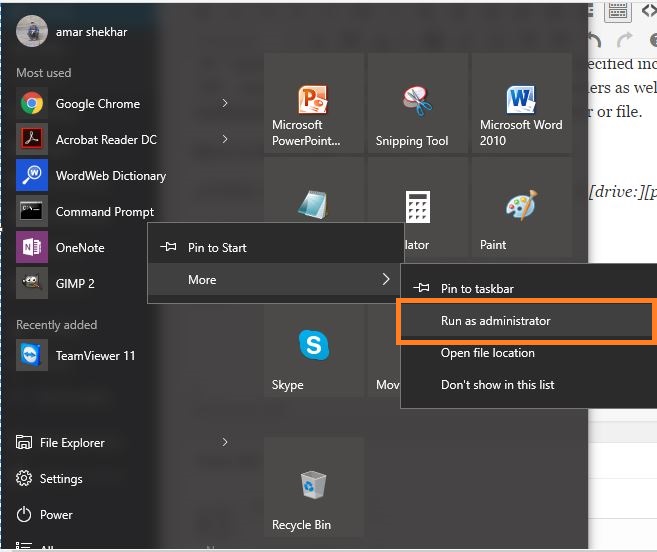
- Go to the properties of the command prompt by right clicking on its top and then clicking on the properties.
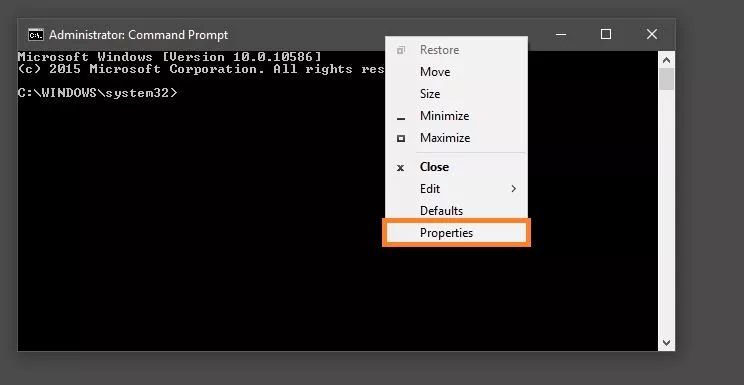
- Once the properties of the command prompt open up, go to theExperimental tab
- Under Experimental, click or check on Enable Experimental Console Features (applies globally)
- And then, also check on Enable new Ctrl key shortcuts. You can refer the image below for the same.
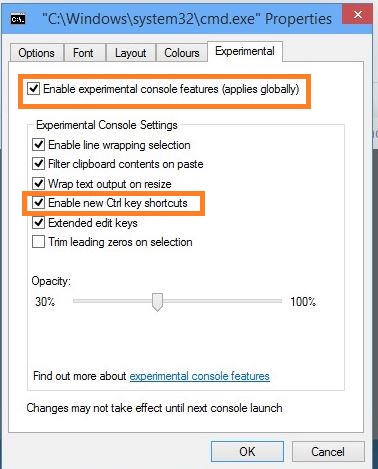
Once you enable the new Ctrl key shortcuts, the command prompt will start recognizing the Ctrl key command from the keyboard.
You might have noticed that when we press Ctrl and some other button, let’s say when we want a command to stop executing, we press Ctrl + C in Windows CMD but it appears as ^C. This basic example must have given you an idea of what difference was there in using copy and paste in command prompt.
But once Ctrl keys are enabled, you can easily use Ctrl+C and Ctrl+V on the command prompt.
Under the properties of the command prompt, you can also bring in a lot of changes in the appearance, opacity, and other keyboard input styles. Just explore it further and try on your own.
Besides using copy and paste in CMD, you can also do a lot of things in the same like removing a virus using CMD, monitor networks on Windows using CMD, and finding WiFi password using CMD etc.