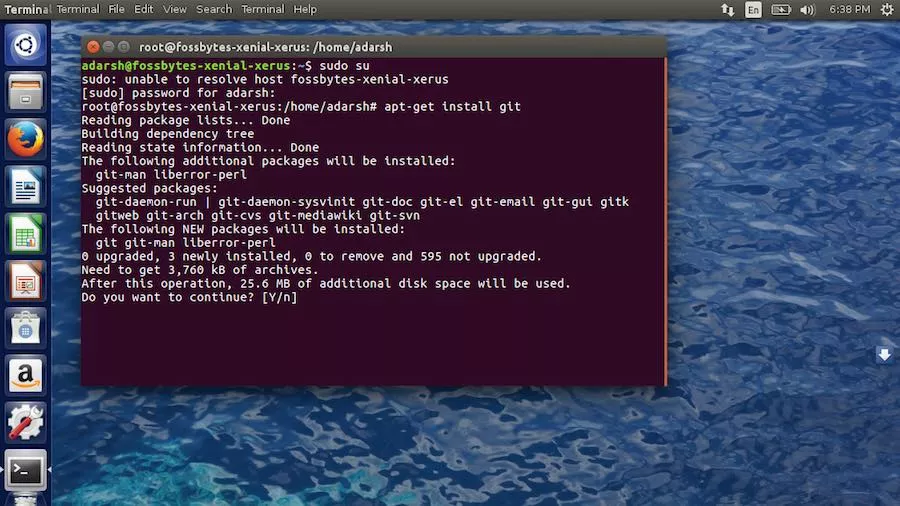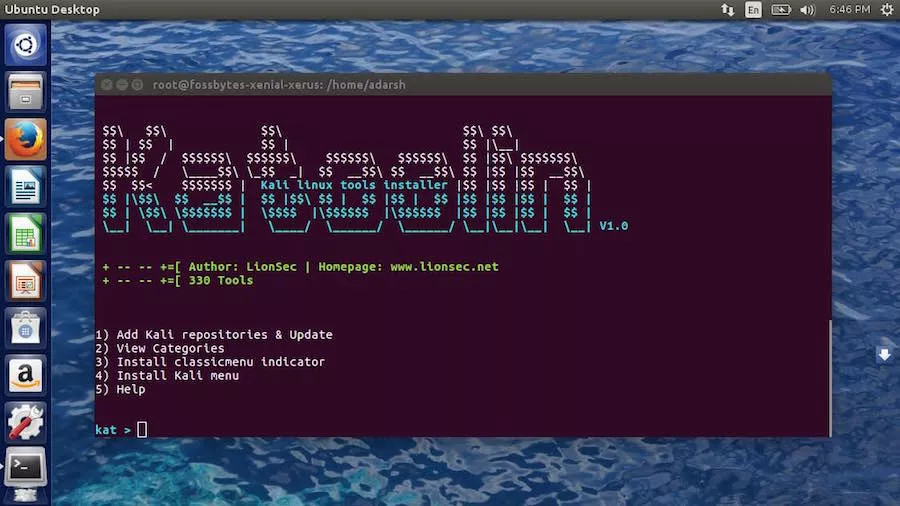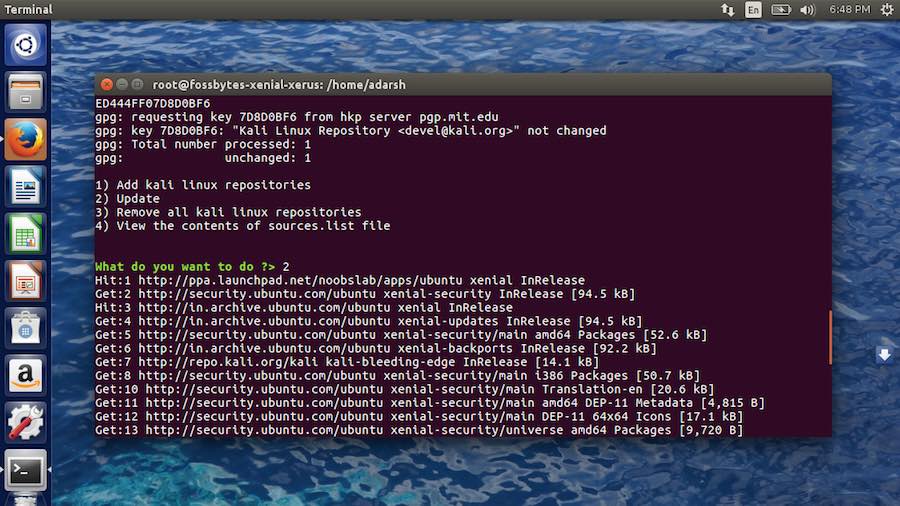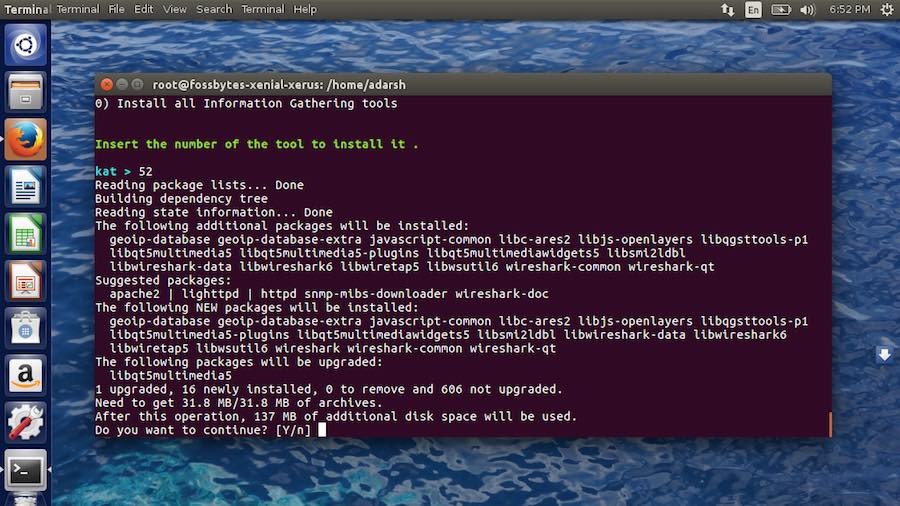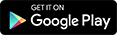Short Bytes: Many Ubuntu Linux users are willing to use the tools of Kali Linux but they don’t want to install another Linux distro for this purpose. To solve this issue, you can use Katoolin script and install all Kali Linux tools on Ubuntu and other Debian derivatives.
Kali Linux is one of the most popular Linux-based distributions beingused by ethical hackers. This Debian-derived Linux derivative is specially crafted for penetration testing and digital forensics. However, if you want to use a Linux distribution for daily use, it’s not recommended.
But, what if you want to try out Kali Linux tools on other Linux distros like Ubuntu? You’ll be glad to know that all the tools of this free Linux distribution could be installed on your regular Ubuntu installation.
Here, in this article, I’ll show you how to install Kali Linux tools on Ubuntu using a simple script called Katoolin.
Things to know before installing Kali Linux tools on Ubuntu:To guide you through this tutorial, I’ll be using an installation of Ubuntu 16.04 LTS on my MacBook. This tutorial will also work fine on other versions of Ubuntu like Ubuntu 15.10 and Ubuntu 14.04. It could also be used to install Kali Linux tools on other Debian-based Linux distros.
Note that with the help of Katoolin script, we’ll be able to add Kali repos to Ubuntu Linux, remove them, and install all the tools of Kali Linux.
How To Install All Kali Linux Tools On Ubuntu?Using few simple commands, we can easily install Kali Linux tools on our Ubuntu machine.
To install Katoolin, first you need to install git with the following command:
Now, download Katooni and copy the executable to proper directory using following commands:
The next step is to make Katoolin executable by running the following command:
Now, you just need to enter following command to run Katoolin on your Ubuntu installation:
As soon as you enter this command, the following easy-to-navigate menu will appear with 5 options to add Kali Linux repos and update, categories etc.
Using Katoolin in Ubuntu to install Kali Linux tools:Using Katoolin is very simple and everything is right in front of you. To add Kali Linux repos, select 1 from the menu and press enter. To update them, select option 2:
To delete Kali Linux repos that you added above, you just need to select option 3: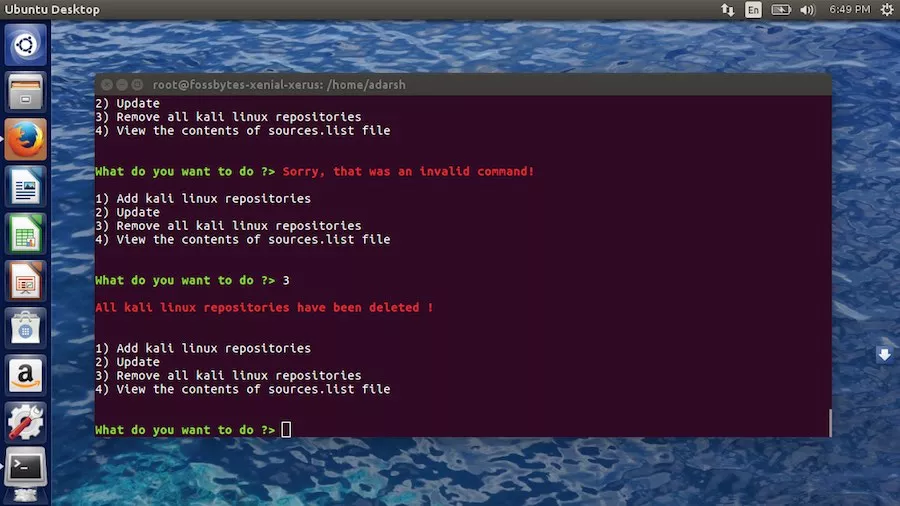
Now, you need to go back to the main menu and install Kali Linux tools in Ubuntu. To do so, simply type back and press enter. To choose a category of Kali Linux tool, yo need to select option 2 and press enter. 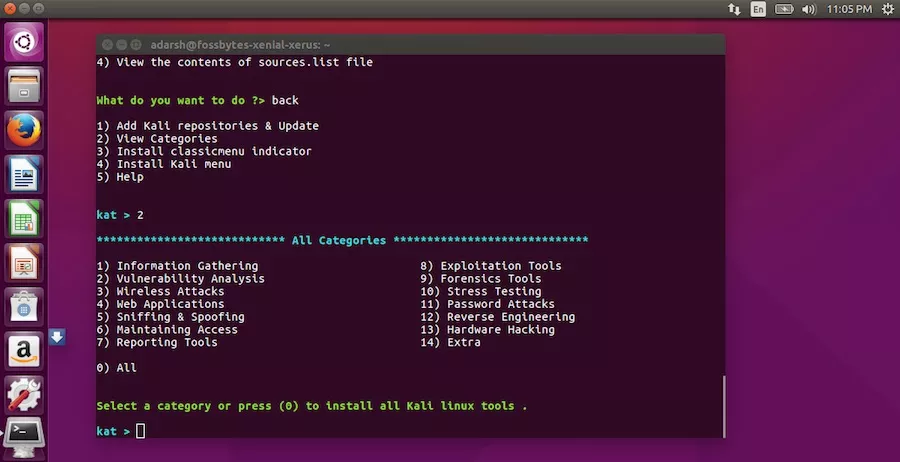
Here, I chose option 1 i.e. Information Gathering and pressed enter: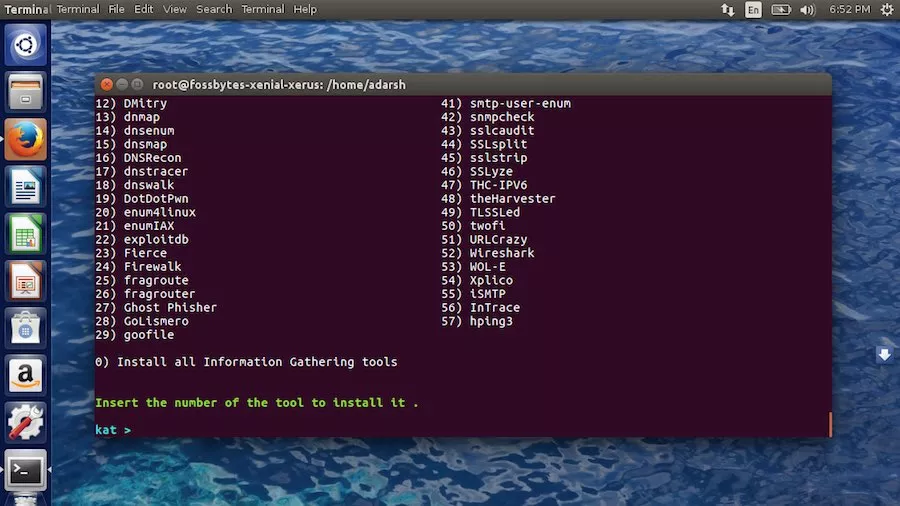
This will present a list of different categories and you can select any one of these. You can also choose all of them at once using 0 option. Here, I chose to install Wireshark by choosing option 52:
This way you can choose to install Kali Linux tools on Ubuntu and start hacking. Did you find this tutorial helpful? Share your views in the comments below.