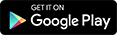Everyone loves to hear what is written in a paragraph or in a document. This is the reason why the audio books are getting popular now a days. In this article i will show how you can convert text into audio using the Notepad.
Why Use Notepad?
Because it is the most commonly used text editor everyone uses. That’s the reason.
How To Convert Text Into Audio Using Notepad
STEP 1: Open Notepad. You can do this by searching for Notepad in the windows search Or Press Win+R and type Notepad and Press Enter.
STEP 2: Now, Copy following program and paste it in Notepad–
Dim message, sapi
message = InputBox("A Best Text to Audio converter"+vbcrlf+"From - www.allusefulinfo.com","Text to Audio converter")
Set sapi = CreateObject("sapi.spvoice")
sapi.Speak message
STEP 3: Now lets save the code we entered above. The code has to be saved in .vbs format rather than standard .txt format.
STEP 4: Now navigate yourself to the location where the code is stored. in my case it was stored on the desktop so i will just go to the desktop and check for it. You can see that the file we saved was in the Visual Studio Script ( vbs ) format.
STEP 5: Now just double click on the saved file and Enter the text you want to hear in the text box. The moment you click OK , You can hear the text you entered as Audio.
Caution - Use Operating System - Windows
Feel free to comment your opinions down below.